This is a step-by-step guide to create an event in the University's Event Calendar
If it is your first time using Cascade, we suggest watching this overview then proceed to next step. If you need additional help feel free to reach out to the 网络团队.
In the top right corner of the website and click "Go to a Site" and scroll to or search “事件”
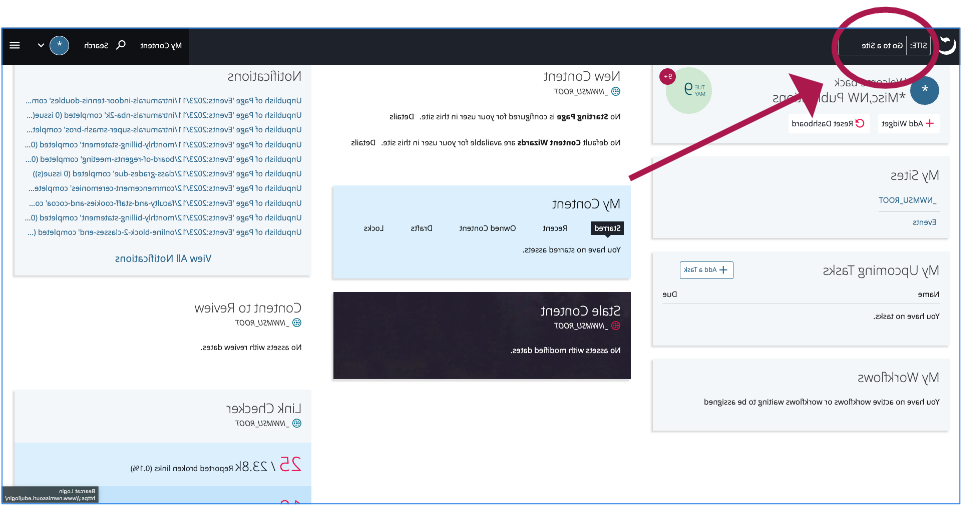
单击 事件 文件夹如下:
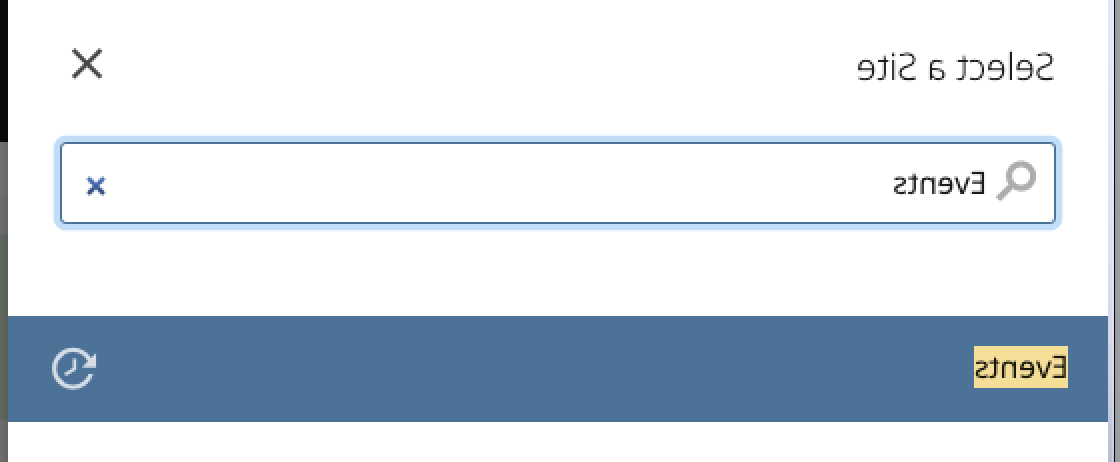
After clicking 事件, you will be directed to 事件 文件夹.
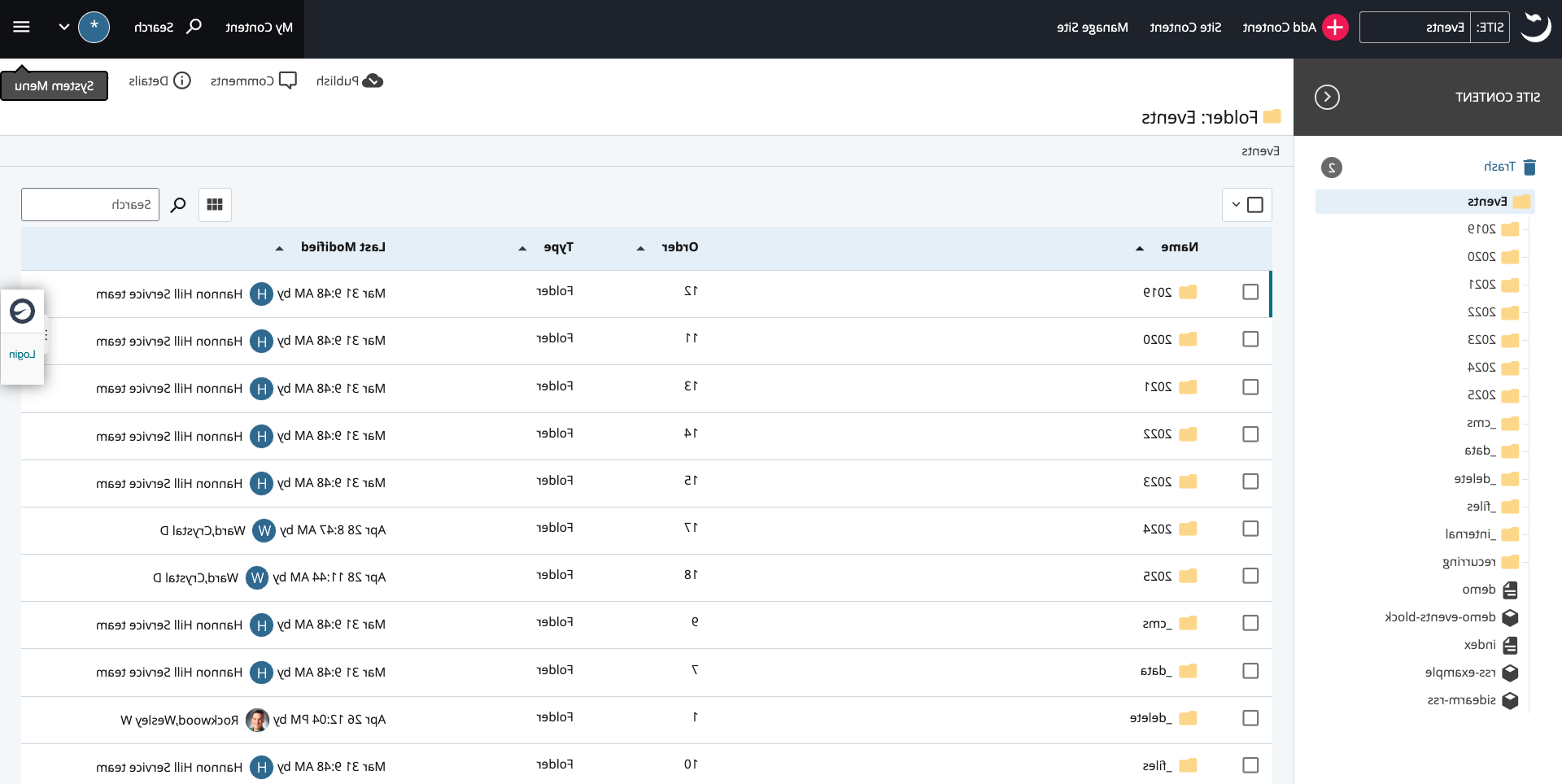
联络网页小组(webteam@ngskmc-eis.net) if you have general questions in regards to using Cascade Server or need any help.
注意: If you want to add custom Image to your event then we suggest that you upload image first, before creating an event. You can learn more about 在这里添加图片.
After navigating to the 事件 文件夹, click “添加内容” in top right of the workspace.
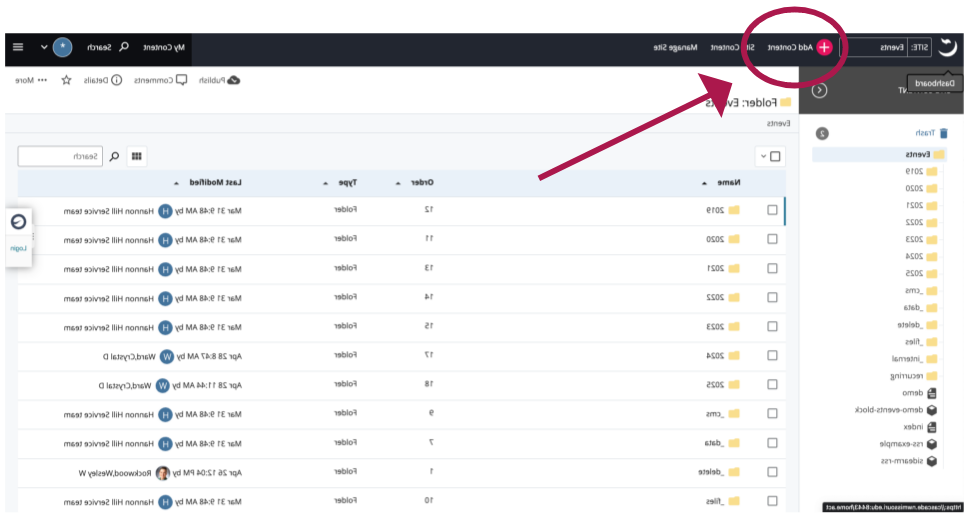
然后单击 "事件” 文件夹.

Then select 文件夹 that corresponds with which year event takes place.
注意: 对于重复发生的事件
- If the event reoccurs every year (New Years Day, for example), select the 年度经常性活动 option.
If the event recurs in a given year (a weekly meeting for this semester, for example) select the 相应的年,然后 一般经常性事件.
- 请深入阅读 explanation of recurring events.
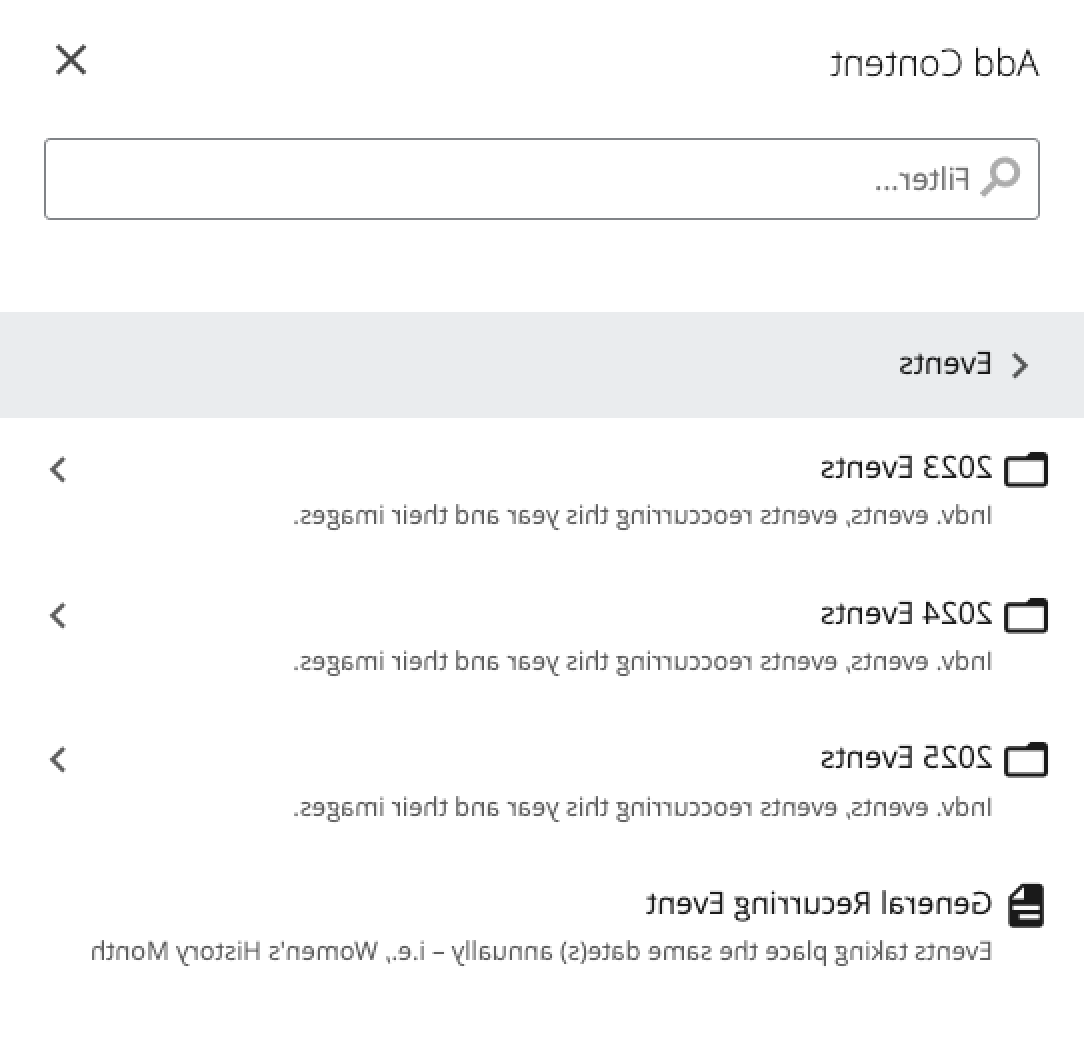
To add an image, select either 发票. 活动图像 or 重复事件图 to place the image in the correct location. 了解更多关于 添加图片.
Next you will select a file that corresponds with the month the event takes place.

标题- 您的活动名称. (include the sponsor in the title to improve searchability. For example, use "Career Services: Mock Interview Day")
描述- - - Short summary of your event. 限制在15个单词左右. Description will be displayed as a summary of the event on the calendar home page, not on the event's landing page.
包括:
Is this an all day event:
开始/结束日期- 如果你选择 是的 for an all day event question then you will only need to enter start and end date (月/日/年),但如果你选择 no then in addition to start and end date, you will need to enter start and end time of the event. (hh: mm am / pm) 提示: 单击 calendar icon to bring up a date/time picker widget.
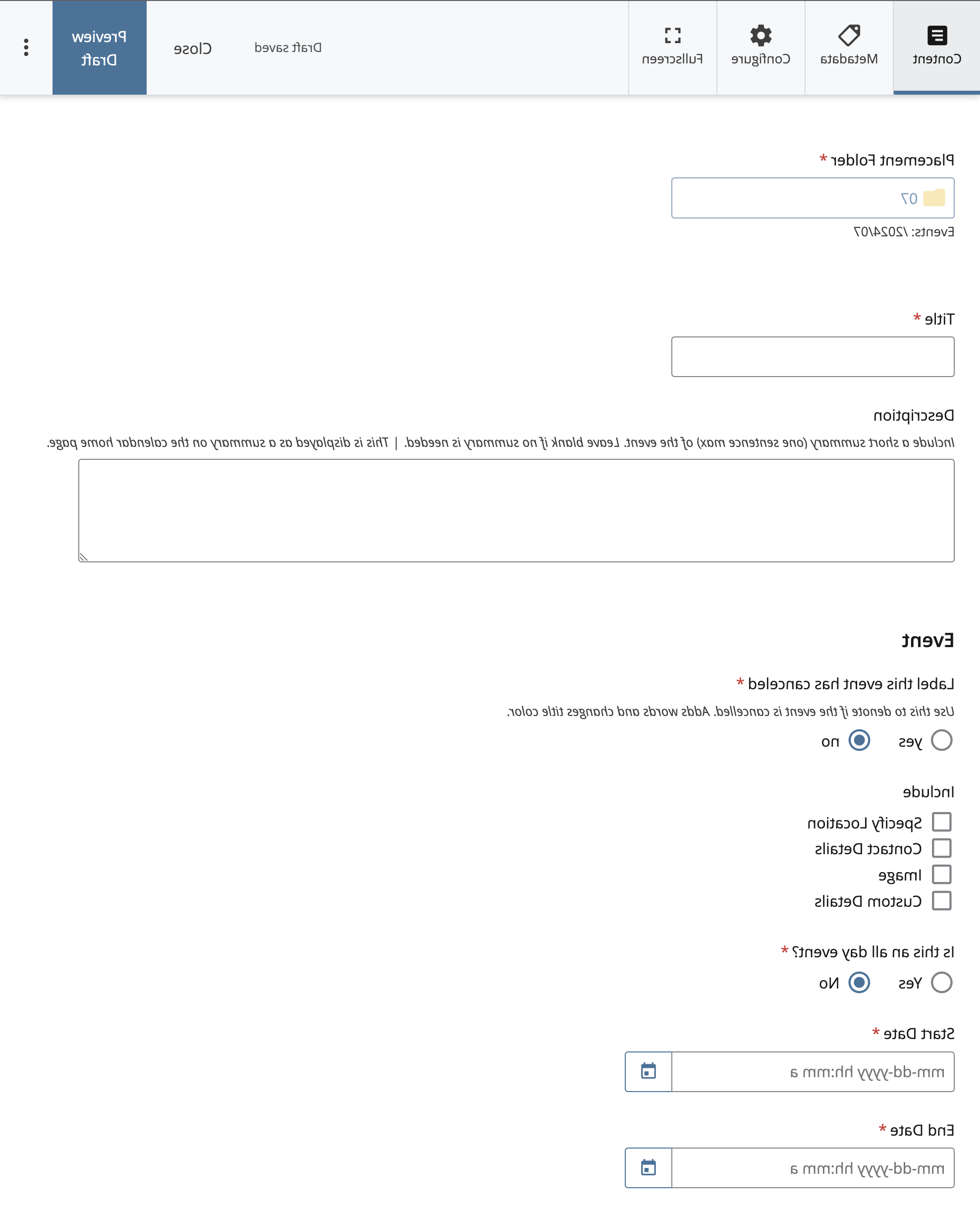
Event description (Content) - Content written here will serve as body text and be displayed on the event landing page.
过滤器:
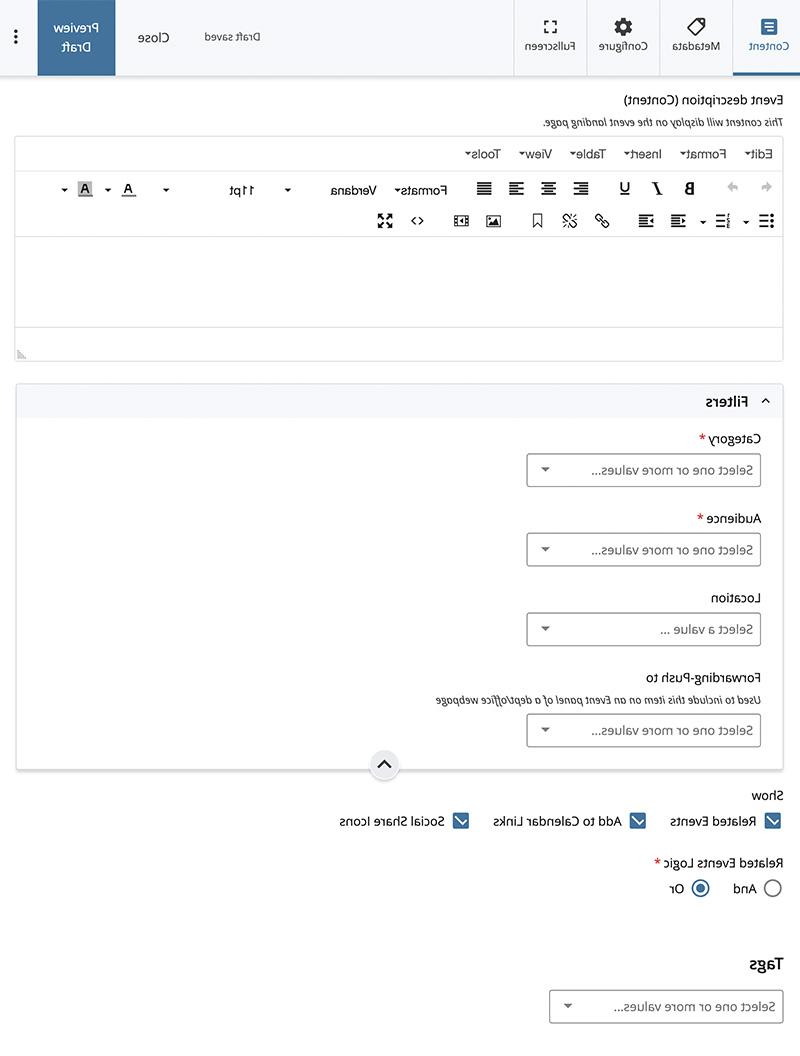
After filling out the form, click "预览”草案 button on top right corner.
A preview of your event will appear. Check for any errors, select "编辑” 纠正,如果需要的话. 否则,选择 "提交” button on top,然后 click “检查内容 & 提交” button as shown highlighted in blue below:
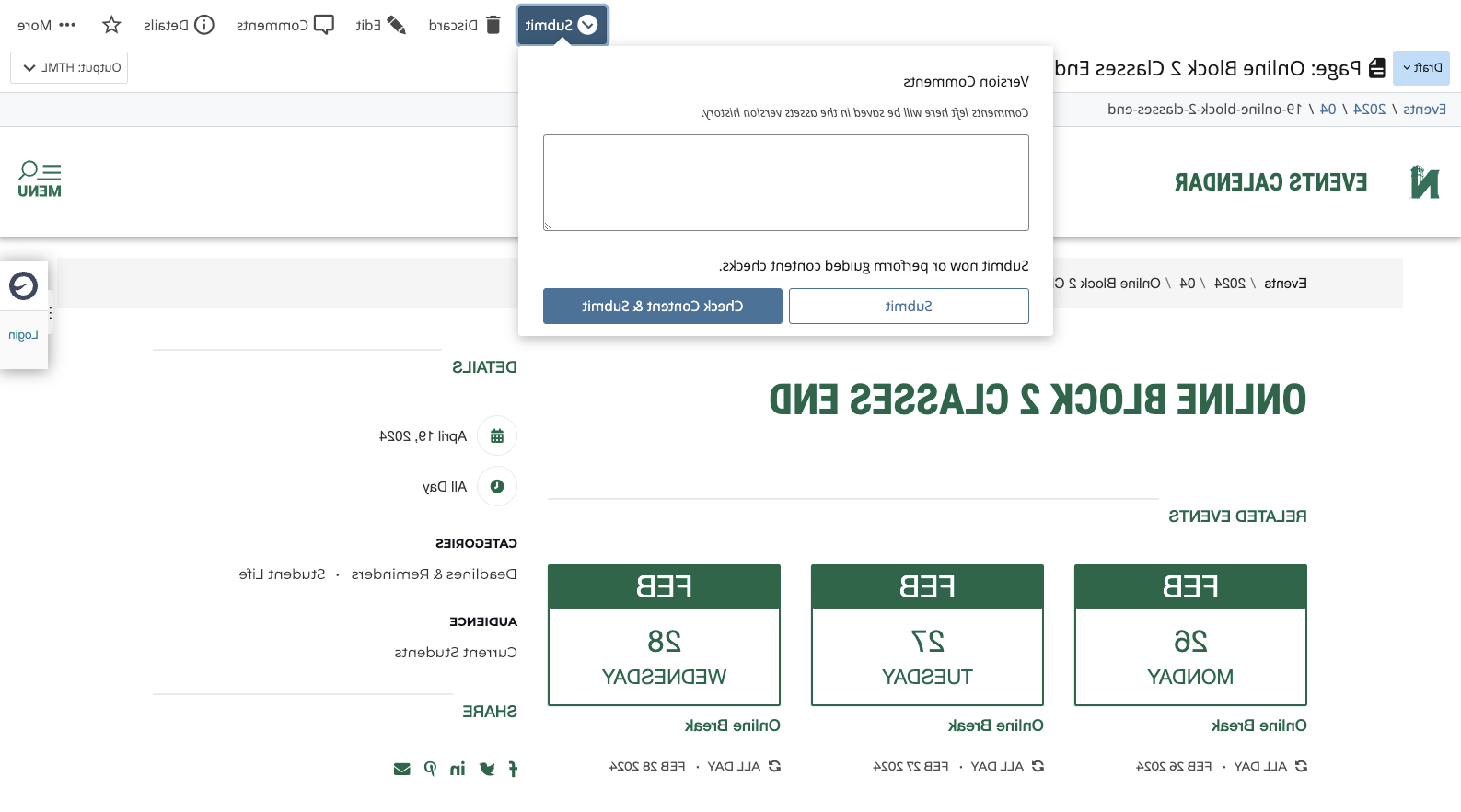
检查内容 will find any errors such as broken links, grammatical errors, etc. If any errors or mistakes are found use the check content wizard to correct them or go back and edit. Then submit the event with the check mark button.
After submitting the event click 发布 在操作工具栏中.
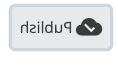
Leave all settings as they are and click 发布 再一次。.
祝贺你! Your event will be published soon.
注意: Depending on the volume of requests in the 发布队列, it can take a few minutes or even a couple hours for your event to finish publishing.